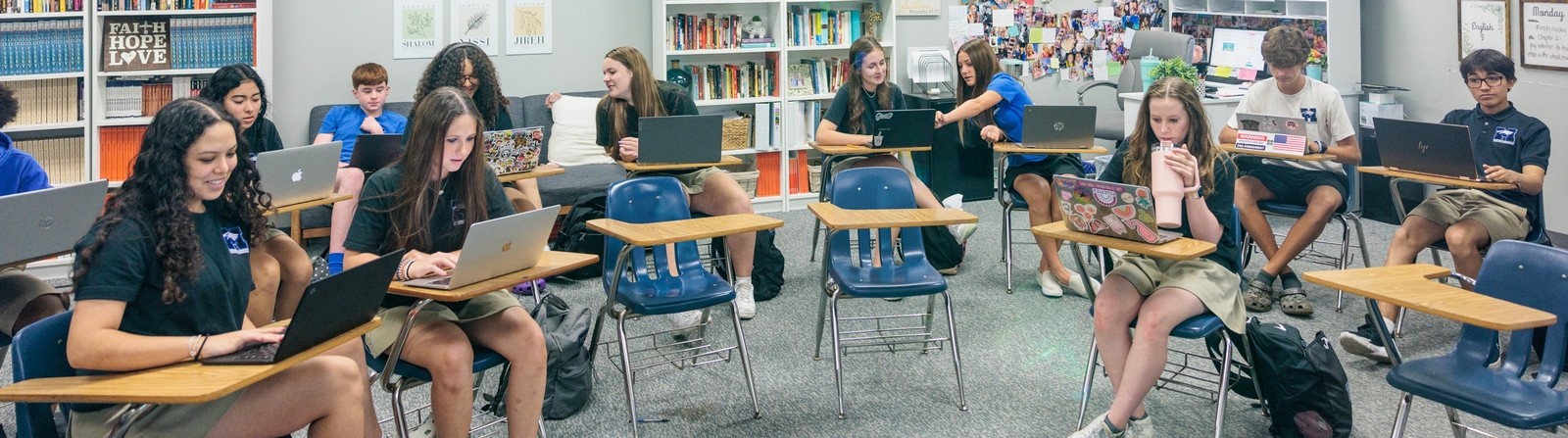
Welcome to The Master's Academy
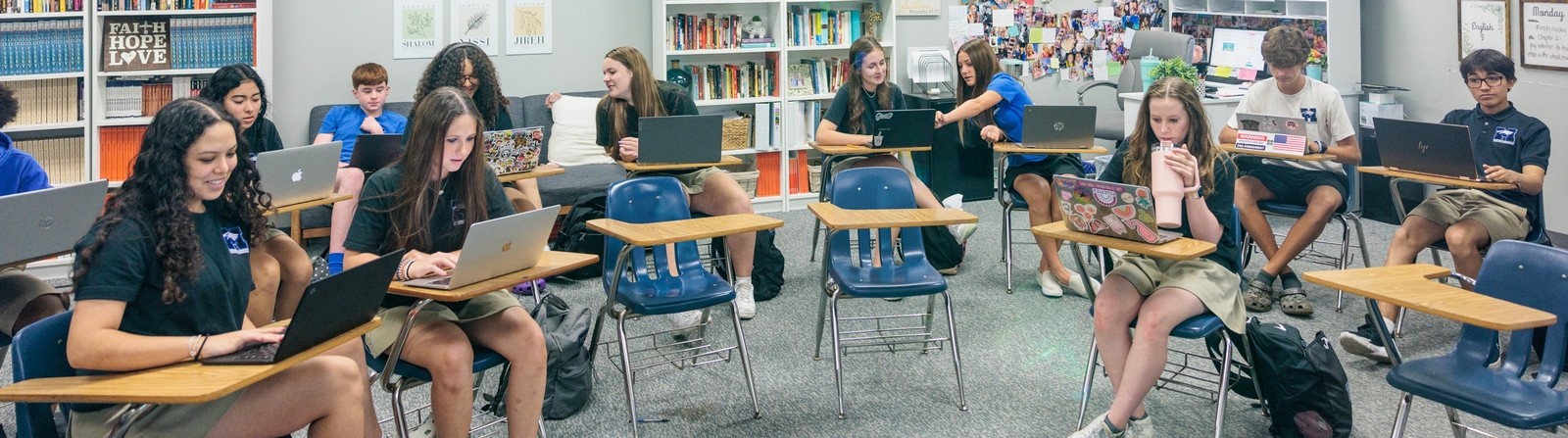
Device Requirements
Device Requirements 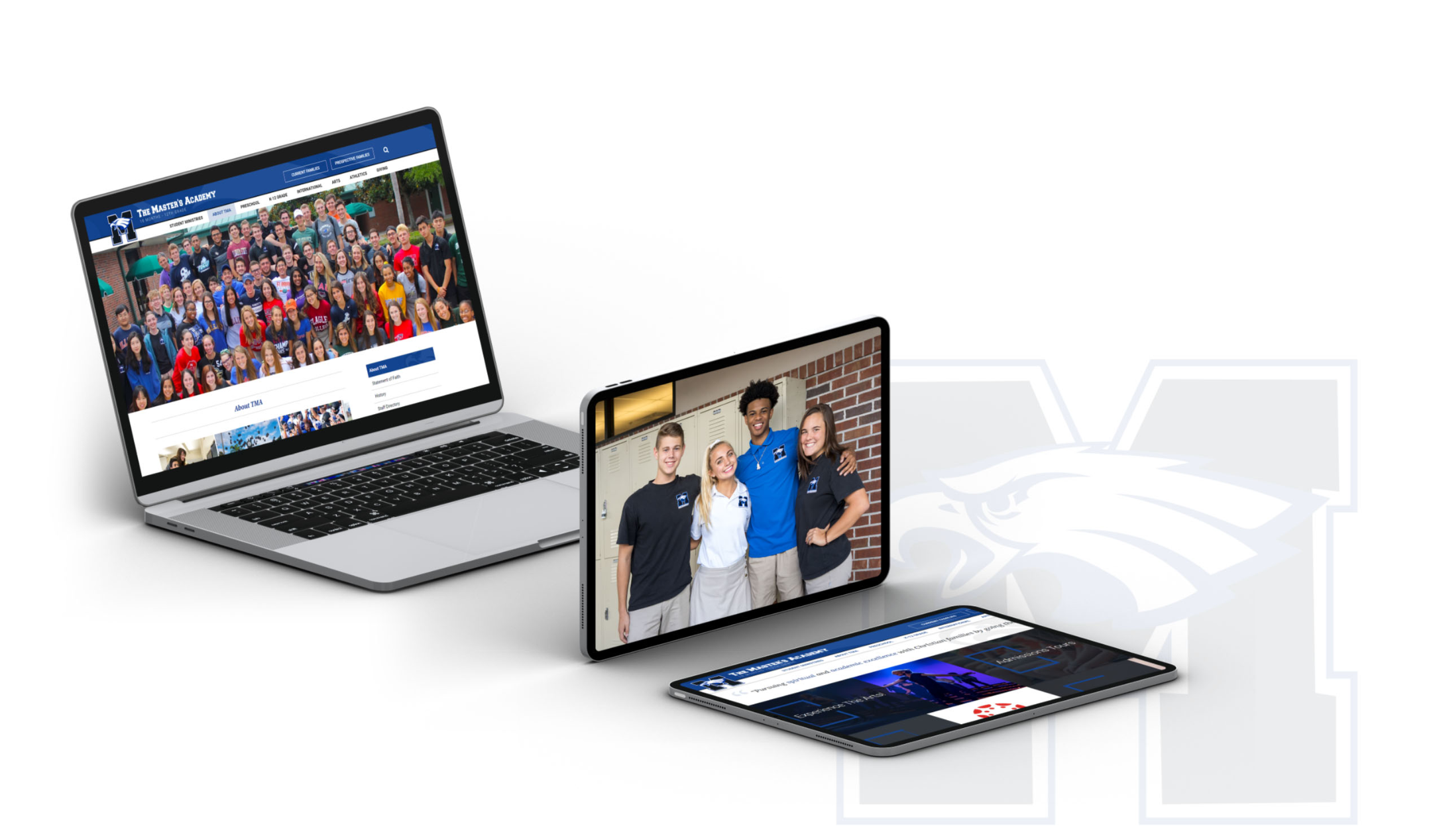
Please note: Chromebooks and tablets do not meet testing platform requirements and should not be used.
Supported Operating Systems
Windows laptops: Windows 10 or 11 (Note: S mode and Windows 11 SE are not supported)
MacBooks: macOS 11.7.5 to 15.1
Basic Hardware Recommendations
Processor: 1 GHz or higher
Memory (RAM): At least 2 GB
Storage: At least 1 GB of free space
Screen Size: Minimum 10” (13” recommended) with at least 1024 x 768 resolution
Mouse: Wired is preferred; Bluetooth is acceptable if charged
Battery Life: Should last at least 4 hours on a full charge
Information
.png)
FACTS is used to check your student’s grades, homework assignments, progress, and quarterly report cards, see school announcements, pay for school lunches and where you will receive and have the option to pay your tuition bill each month. FACTS can be accessed from the TMA website (www.mastersacademy.org). All first-time users will need to enter the email address provided to TMA. The email address will serve as your login username. If you have not provided an email address to the main office please do so as soon as possible. The district code is TMAOV-FL. For set-up instructions, visit the link below.
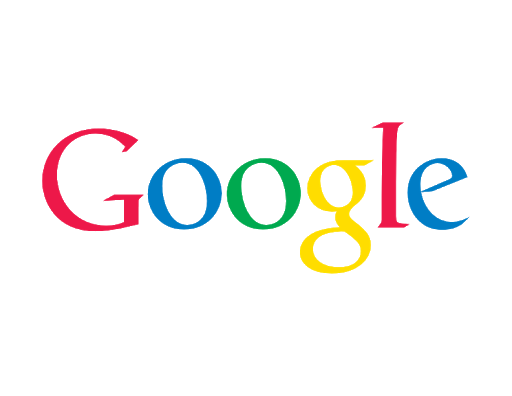
Students will have access to Google Drive and Gmail. They will need to frequently check emails as a means of communication between teachers, campus activities, and administration.
To Access:
- Go to www.google.com
- Click on sign in
- User ID: firstnamelastnamegraduationyear@tmastudent.org (no spaces) Example: JohnSmith20@tmastudent.org
- Password: M@sters!1 (You will be prompted to change your password after initial sign in.)
![]()
Canvas is a course management system that supports online learning and teaching.
1. Students
- Go to Mastersacademy.instructure.com
- In the email field, enter your TMA email address. Example: JohnSmith20@tmastudent.org
- In the password field, enter M@sters!1
- Change the password immediately after logging in.